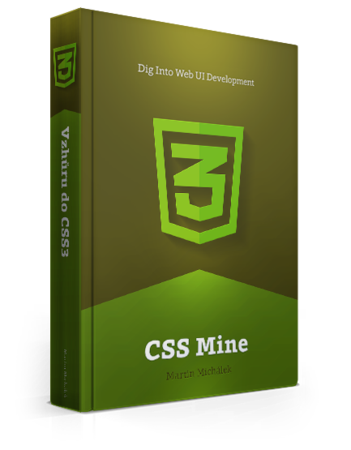The border-image-width property defines the border width in pixels or as a
percentage. It is very similar to border-width.
If the auto value is applied, the width is calculated from the slice size.
The value given for the border-image-outset property defines how far the image
border extends past the element. It is calculated as if the element had a
box-sizing: border-box property.
How will the browser work with the vertical and horizontal sides of the image
border if the border has a different size than the source image? We can set this
by using the border-image-repeat property. There are four available values:
stretch – the image will stretch to fill the borderrepeat – the image will repeatround – if the area is not filled in by an integer number of repetitions,
each repetition will stretch to fill the areaspace – if the area is not filled in by an integer number of repetitions,
the empty area is evenly distributed among all repetitions (space is added
to each repetition)
Remember that it is possible to set various values for the horizontal and
vertical parts of the border. See an example:
border-image-repeat: stretch repeat;
border-image.com - a very nice generator which
will make your life easier, especially when looking for size of the slices.
- Attention! According to the latest specification, the
border-image
property will not work if you forget to declare border-style and
border-width properties.
IE11+. Older browsers can be served by a defined alternative and by feature
detection using Modernizr: .no-borderimage .box { … }. Or simply by using a
border-color fallback.
CSS gradients count as images, therefore you can use a
color gradient as a border.
But remember that you always have to define a native image border - first for
handling sizes and second, for creating a fallback for browsers not supporting
border-image. So for the sake of this example, let’s create a 20 pixel border
around an element:
border: 20px solid green;
And now, we will tell the browser that instead of a green color, we we will use
a color gradient:
border-image-source:
linear-gradient(lightgreen, darkgreen);
To our surprise, the browser will render the gradient in the corners of the
border only. The reason for that is the slice default value:
border-image-slice: 100%. It means the image will be used just in the four
corners. Therefore, we will set it so it corresponds with the width of our
border:
border-image-slice: 20;
And that’s all there is to it. You can try an example at
cdpn.io/e/zdyIJ.
First, let’s define the border sizes and a fallback for older browsers:
border-color: green;
border-style: solid;
border-width: 21px 23px;
Now add a background image:
border-image-source: url(border-image-source.png);
Then define the slices. In this source image, the horizontal border is 21 pixels
high and the vertical one is 23 pixels high.
border-image-slice: 21 23;
Last, it is necessary to tell the browser that side slices need to be repeated
if the size of the element increases:
border-image-repeat: repeat;
Now, let’s try a shorthand notation of the last three declarations:
border-image:
url(border-image-source.png) 21 23 repeat;
Done. You can view an example at
cdpn.io/e/DLkjm.