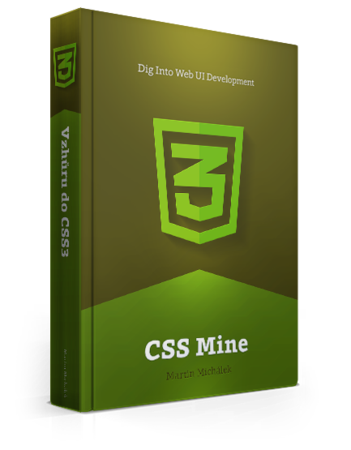A gradient lets you display the transition between two or more colors. Not long ago, we had to use external images to achieve such an effect.
Linear Gradient
A uniform gradient from top to bottom can be achieved like this:
background: linear-gradient(lightgreen, darkgreen);Gradient Axis
You can use key words representing either the direction of a gradient (to bottom right, to right) or angles. An angle of 0° goes from bottom to
top, an angle of 90° from left to right and so forth clockwise. The default
gradient is 180° going from top to bottom (180deg).
For example, this gradient from light to dark green will go from the bottom left corner to the top right:
background:
linear-gradient(45deg, lightgreen, darkgreen);Color-stops
You can define how colors are distributed along an axis. That is why we use
color-stops that are definable in standard CSS units (%, px, em…). These
are the same stops you may know from graphic editors but these are written in
code.
background:
linear-gradient(45deg, lightgreen, darkgreen 33%);In this example, the dark green color-stop starts at in one third of the way along of the gradient axis. You can see and try a live example at cdpn.io/e/CcdBf.
Colors
A color gradient can be defined between two or multiple colors. And remember
that you can use all color definitions including rgba or
transparent.
background:
linear-gradient(to bottom right, transparent,
lightgreen 25%, rgb(0, 127, 0) 50%);This CSS code will render a color gradient from the top left corner to the bottom right corner like this: a gradient from transparent color to light green will take up one quarter of the element and a gradient from light to dark green will take up the area from one quarter to one half of an element. This time we used the RGB color model.
Circle Gradient
A simple circle (radial) gradient can be created like this:
.box-1 {
background:
radial-gradient(lightgreen, darkgreen);
}Shape and Size
The default shape is a circle but it can be changed to an ellipse.
Right after the shape, you can define the size of the gradient. The first option is to define the size by the radius of the circle. When using a circle, one number will do. When using an ellipse, you will need two. The first number indicates the height, the second one the width of the ellipse.
.box-2 {
background:
radial-gradient(ellipse 50px 30px,
lightgreen, darkgreen);
}Comment: the current specification does not allow usage of percentage to define circle size. See dev.w3.org/csswg/css-images-3/#radial-size-circle
The second option is to define the size using key words:
closest-side– the gradient will meet the closest side of an elementfarthest-side– the gradient will meet the farthest side of an element (opposite of closest-side)closest-corner– the gradient will meet the closest corner of an elementfarthest-corner– the gradient will meet the farthest corner of an element (opposite of closest-corner)
Center Position
The center position of a radial gradient is similar to the background-position
property. You just need to add an at key word:
.box-3 {
background:
radial-gradient(at top left, lightgreen, darkgreen);
}Color-stops
Color-stops work similarly to the linear gradients. In the example below, the browser will render a color gradient from light green which will take up one quarter of the element and a gradient from light to dark green which will take up the area from one quarter to one half of the element. The rest of the circle will be filled in dark green:
.box-4 {
background:
radial-gradient(lightgreen 25%, darkgreen 50%);
}And here is a live example which contains all four options of the radial gradient: cdpn.io/e/cdyfx.
Repeating Gradients
Repeating gradients are declared the same way as normal gradients, except we
will use the repeating-linear-gradient() or repeating-radial-gradient()
functions. Unlike normal gradients, the browser will not render a color when it
hits the last color-stop but it will repeat the defined gradient instead.
.repeating-linear {
background:
repeating-linear-gradient(to bottom right,
transparent, transparent 10%, green 10%, green 20%);
}In this example we will outline a colored “zebra” using transparent color and green.
Also note that we have defined a “sharp” gradient by using adjacent color-stops
(transparent 10%, green 10%). In other words, the neighboring colors will be
displayed without any blending.
Now, let’s try a repeating radial gradient:
.repeating-radial {
background:
repeating-radial-gradient(transparent,
transparent 10%, green 10%, green 20%);
}By defining repeating green stripes we are able to create a “target-like” pattern. But watch out here! Some browsers such as Chrome or Firefox are currently not able to render these complicated gradients smoothly. As a result, the circle will be “pixelated”.
Browser Support
Radial gradients are not compatible with IE in versions 8 and 9 and Opera Mini. Android Browser 2.3 is not able to render radial gradients at all and other browsers still have issues. See caniuse.com/gradients
Therefore, do not forget to define a fallback. A gradient is considered a background image so a fallback can easily be pulled off using a standard background color:
color: #fff;
background-color: green;
background-image:
linear-gradient(lightgreen, darkgreen);Gradient, Formerly Known as the Thing From “Prefix” Hell
Nowdays, gradients are not a big deal. However, browsers in various stages of specification development have implemented various stages of the actual specification, or use their own syntax, for that matter. So if you want to support older versions of contemporary browsers, pay close attention to vendor-prefixed variants.
Older Syntax of WebKit-based Browsers
If you want to fully support older Chrome, Safari up to version 5, iOS Safari up to version 4, Android Browser up to version 3 and a few other browsers, you have to use an older syntax. Just watch out, the difference is not only in the prefix but in the code as well. For example, the axis direction is defined by the side or the corner where you want the gradient to start:
background-image:
-webkit-linear-gradient(top, lightgreen, green);This is not likely to be a big deal for most websites and you can settle for a fallback using a background color. The latest versions of all browsers comply with the W3C syntax we are using in our examples. Without prefixes, I might add!
filter in IE8 and IE9
This is very simple: two-color linear gradients can be achieved in older Internet Explorers by using the proprietary filter property:
-ms-filter:
'progid:DXImageTransform.Microsoft.gradient(
GradientType=0, startColorstr=#00ff00, endColorstr=#008800)';In the GradientType parameter you can set a vertical (0) or horizontal (1)
direction of the gradient. Just bear in mind that filters can render slowly and
when using the background-image property, the filter will not apply.
Tips and Tricks
Remember that a gradient is actually the background image of an element, so
it can be used as a background image for list bullets (list-style-image) or as
a border image (border-image).
The most common use of non-trivial gradients is creating graphic buttons with CSS. See cubiq.org/dropbox/cssgrad.html
The following is almost a scientific essay on gradients: [hugogiraudel.com/2013/02/04/css-gradients/]. In this link, Ana Tudor goes really deep into the topic and explains it using math.
ColorZilla Gradient Editor will help you generate a gradient code applicable to older browsers including a fallback for IE8 and IE9. See colorzilla.com/gradient-editor/
Lea Verou has a nice gallery of color patterns created using CSS gradients only. But think of it mainly as a showcase of options. See lea.verou.me/css3patterns
The above-mentioned color patterns make use of the so-called sharp
transition, which is not really a transition because there is a sharp edge
between colors: background: linear-gradient(to bottom, transparent, lightgreen 33%, darkgreen 33%). See cdpn.io/e/licEd